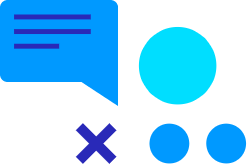With the latest update to Maximizer 2022, you might have noticed some changes to Notes, Documents and Interactions.
With the latest update to Maximizer 2022, you might have noticed some changes to Notes, Documents and Interactions.
Phone notes and saved emails are now considered as ‘Interactions’ and going forward can be found in the Ineractions tab.
ANY PHONE NOTES OR SAVED EMAIL FROM BEFORE THIS UPDATE WILL NEED TO BE CONVERTED
Don’t worry though, this isn’t something that needs to be done one-by-one, here’s a quick guide on how to do it:
Please note: this will have to be done by someone with Admin rights and depending on the amount of phone noteS and emails, it could take some time to complete. You will still be able to use your Maximizer CRM while this process is happening, but you are best off running this process out of office hours.
Guide
1. To begin – find ‘Admininstation’ in your Maximizer and select ‘Phone Note and Email Conversion
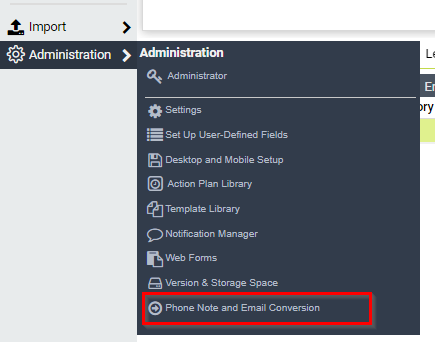
2. You will then be shown this screen:
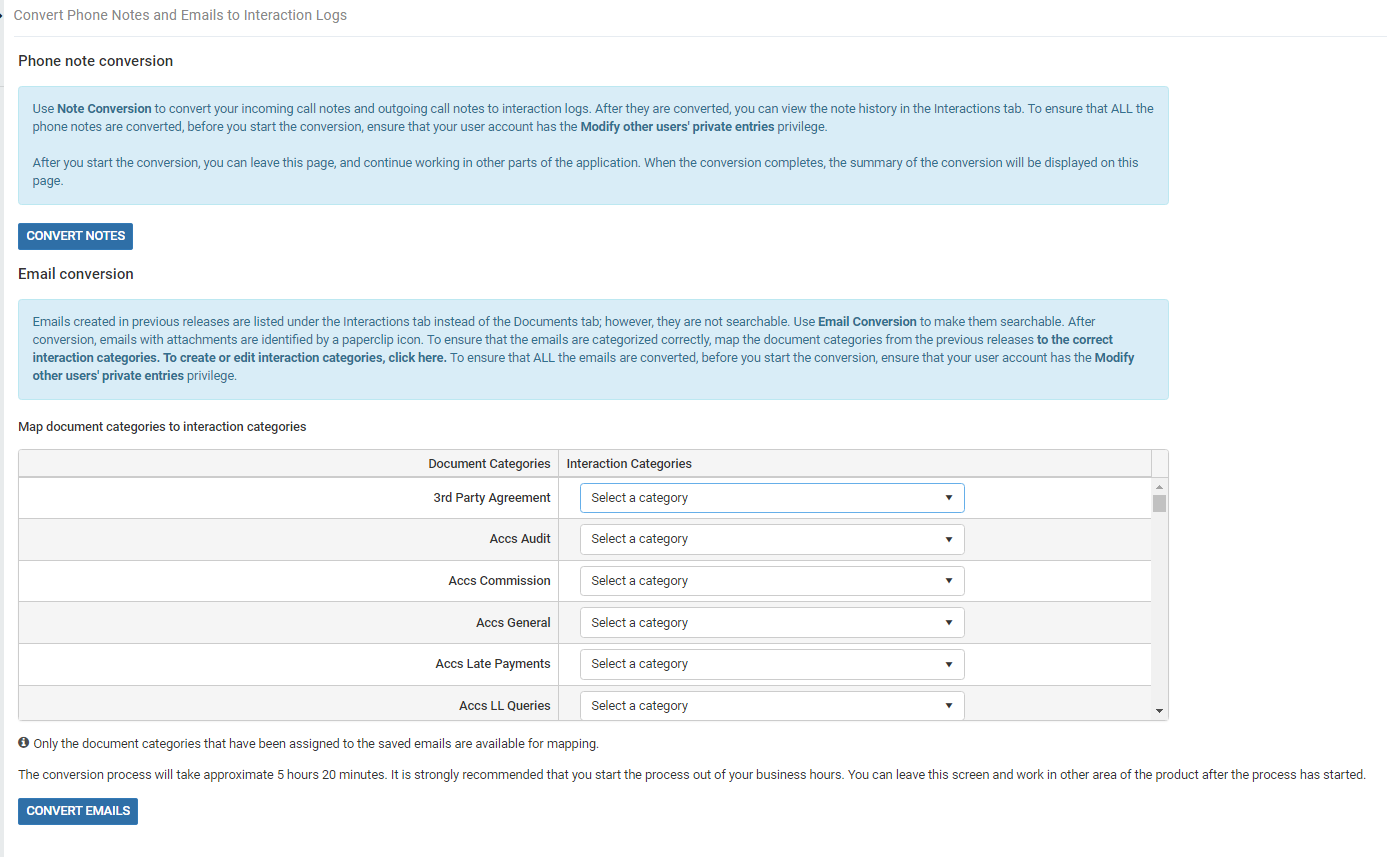
Phone note conversion
Use Note Conversion to convert your incoming call notes and outgoing call notes to interaction logs. After they are converted, you can view the note history in the Interactions tab. To ensure that ALL the phone notes are converted, before you start the conversion, ensure that your user account has the Modify other users’ private entries privilege.
After you start the conversion, you can leave this page, and continue working in other parts of the application. When the conversion completes, the summary of the conversion will be displayed on this page.
Email conversion
Emails created in previous releases are listed under the Interactions tab instead of the Documents tab; however, they are not searchable. Use Email Conversion to make them searchable. After conversion, emails with attachments are identified by a paperclip icon. To ensure that the emails are categorized correctly, map the document categories from the previous releases to the correct interaction categories.
If you currently use Document Categories, these will need to be mapped to Interaction categories, where relevant.
To create or edit interaction categories if required before the email migration – Administration > Settings > Interactions > System Fields > Category
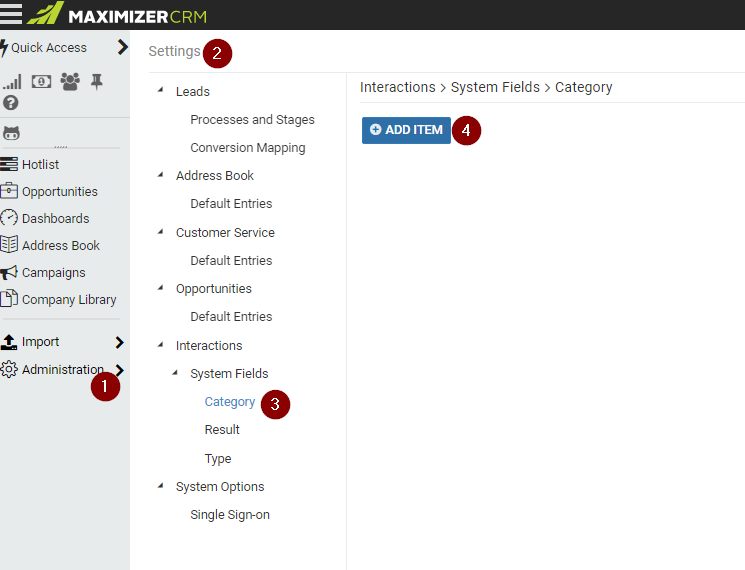
If you need help with any of what we’ve mentioned above or with anything else Maximizer related, please reach out to your account manager and we can guide you through this.