Explore the capabilities of the Maximizer Leads Module in our new video! This summary highlights key features designed to enhance your sales process, allowing you to focus on potential buyers at different stages of their journey without distractions. Watch now to see how Maximizer can transform your sales approach and contact us to unlock its full potential!
Hello and welcome to another quick tips video from the team here at Collier Pickard. Today’s focus is on a module in Maximizer called Leads. This module is a separate address book where you can nurture prospects before moving them over to your main address book. In this video, I will show you how to access the module, give you a quick walkthrough, and we can have a look at a working example together.
Leads can be found in the navigation bar that runs down the left-hand side of the screen. If you cannot see it, come up to the settings cog, click on personal preferences, and then customise the icon bar. Find Leads in the list and click on the little eye to the right. Click on OK and click on Save.
Now, we can jump into Leads. You will be presented with a list of leads that you’re currently working on. You could either add them manually by clicking the new lead button at the top, or remember that Maximizer has a full import facility and we can just bring the leads in from an Excel spreadsheet.
Back to the leads in the list, we can do some whitespace reporting. You can see a process and stage is missing, as well as an email address on an active lead. Let’s start with the active lead. At the top, you will get a snapshot of the data followed by the process that we are working on. You can have as many processes with as many stages as you require. Then, we have some more details at the bottom as well as a timeline of events.
We need to fill in that email address, so we can click on edit at the top of the screen. The top half of the screen is all out-of-the-box fields from Maximizer, everything from first name down to country. We need to fill in the email address. At the bottom, you will have custom fields or what Maximizer calls user-defined fields. These can be alphanumeric, date, numeric, pick list, or table fields.
We can now click on Save and go back into the list. We’ve filled in our email address. Now, the column setup that runs along the top of the screen—you can have any combination of out-of-the-box fields and custom fields to make sure that you are always looking at the right information.
Let’s look at managing our unqualified lead. The first thing we need to do is to select a process because they are unqualified. So, I’ll put them on the first leads process, move it over to working, and click set stage. Now, I can phone Albert and progress that lead, hopefully into an opportunity.
If we look at our active lead, Renie from Sunrise Adventures, you may have seen earlier that I have a task to send a quotation for 50 units. I can now classify this as an opportunity and I can convert this over to the address book. Fill in the objective for the opportunity that is to be created and click convert. It gives you a date for the conversion. Now, I can go up to the top and search my main address book for Sunrise, which will take me through to their record. If I click on the opportunities tab in the secondary navigation bar, you can see the opportunity that’s there ready for me to start working on.
Collier Pickard and Maximizer are constantly evolving, so be on the lookout for more videos like this. We would like to thank you for taking the time to watch this video. If you are interested or have any further queries, please reach out to Collier Pickard today.
Maximizer CRM has rolled out its M6 update, introducing several new features and improvements to enhance user experience and functionality. Here’s a summary of the key changes:
Users can now easily copy email addresses with a new copy button in the Address Book Details tab. Additionally, when duplicating an Address Book entry, there’s an option to copy interaction logs, including those related to opportunities and customer service cases.
The Tasks module now displays avatars of assigned users, aiding team leaders in monitoring workloads. In the Lead Details screen, the ‘Link’ button has been relabelled to ‘Link to an Entry’ for better clarity. Only lead owners or sales managers can convert or archive leads, with disabled buttons and explanatory tooltips for unauthorised users.
The Notification Manager’s email has a refreshed look, including a description of the notification and a direct link to the relevant entry in Maximizer.
Keyboard shortcuts for navigating to modules have been removed.
Three new data tables—Revenue Targets, Activity Targets, and Timeline—are now available for building detailed reports. These tables include various fields such as Corporate Revenue, Target Leader, Interaction Count, and Interaction Type, allowing users to create comprehensive visualisations and track performance against targets.
Users can set revenue targets per month and quarter, track total corporate revenue, and monitor performance using fields like Target End Date and Corporate Revenue.
Users can create activity targets for individuals or teams, track the number of activities, and monitor performance with fields such as Target End Date and Interaction Type.
The Timeline tab shows the history of interactions logged by users in the Address Book, Opportunities, and Leads. The Timeline table in Insights includes fields like Completed, Create Date, and Owner, providing a detailed view of user activities.
To find out more about the Maximizer M6 update, visit the official support page or get in touch with us today.
Maximizer Cloud’s latest release, version 2024.5, introduces several significant enhancements aimed at improving user experience and functionality across various modules.
The Details tab within the Address Book, Opportunities, and Customer Service modules has been redesigned for a modern and streamlined look.
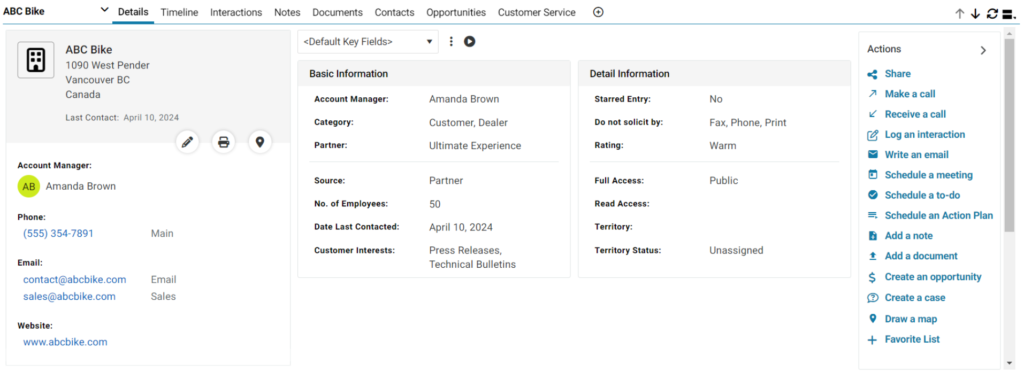
User avatars are now displayed in the Owner column of the Leads module, adding a visual element for easier identification and personalisation.
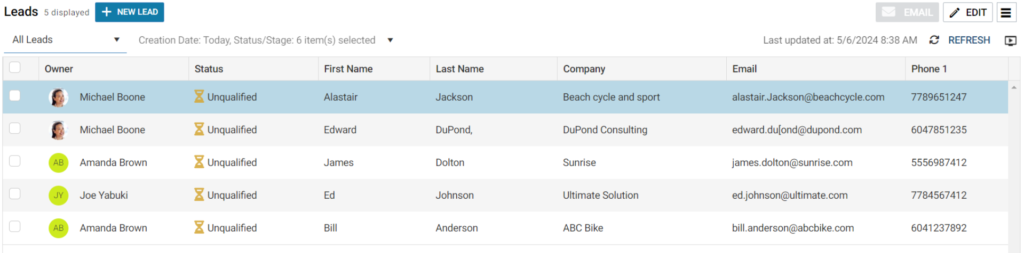
Users can now easily identify recurring tasks in the Timeline tab, Interactions tab, and Activity Tracker module, enhancing task management capabilities.
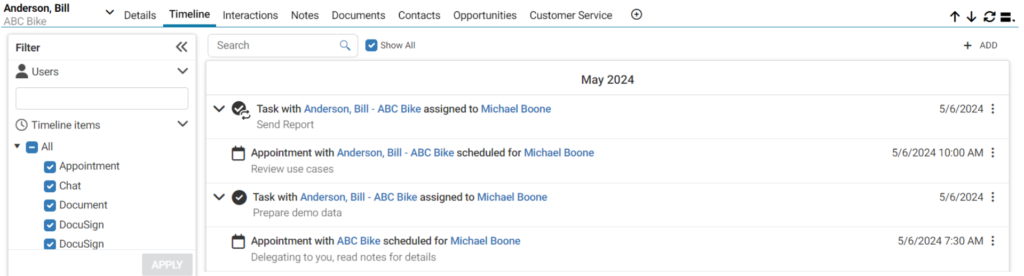
Previously, importing data resulted in the revenue for Won opportunities being set to zero. This issue has been resolved, ensuring that the correct revenue figures are maintained post-import.
For more details please get in touch with Collier Pickard today.
Maximizer, a trusted name in customer relationship management, is proud to announce its latest update, Maximizer Cloud 2024.4, along with an exciting new DocuSign integration. This release promises to elevate the functionality and efficiency of CRM processes, catering especially to dynamic business environments.
The new update introduces several enhancements designed to improve user experience and operational efficiency. Users can now determine their current software version easily by navigating to ‘Version and Storage Space’ under the ‘Administration’ tab.
Additionally, the Tasks module has received a significant update; users can resize column widths, which the system will remember for future sessions. Another notable feature is the ‘Show All’ option in the Timeline tab within the Address Book entries, enabling users to view all interactions associated with any contact from the same company. You can find out more about the update by heading to Maximizer’s website here.
The integration of DocuSign with Maximizer CRM transforms how businesses manage and execute document handling. Users can send, sign, and manage documents directly within the CRM platform, thereby simplifying workflows and enhancing the overall customer experience. The setup process for this integration is straightforward but requires administrative access to ensure proper configuration.
Once set up, any user with a DocuSign account can install the integration and begin utilising its features immediately. The integration enables users to send DocuSign envelopes directly from the Address Book module, track the status of these envelopes through the CRM, and ensure all documents are stored within Maximizer for regulatory compliance.
This integration allows the users to send contracts, agreements, and other critical documents efficiently. Users can select an Address Book entry, choose a DocuSign template, and send an envelope with ease. Each envelope can currently support only one recipient, which simplifies the sending process. The status of sent envelopes, whether Sent, Completed, Voided, or Declined, will be reflected as interactions within Maximizer, visible in the Timeline and Interactions tabs.
This release, focusing on both individual productivity and collective efficiency, reinforces Maximizer’s commitment to evolving CRM functionalities to meet the needs of modern businesses. Through tools like the DocuSign integration, Maximizer continues to support its users in maintaining a competitive edge by managing customer relationships and document workflows with unprecedented ease and efficiency.
For more detailed information on the Maximizer Cloud 2024.4 update and the specific features of the DocuSign integration, please visit the following links:
Maximizer, a leading provider of customer relationship management (CRM) solutions, has garnered significant recognition and accolades from G2 for Spring 2024. With outstanding ratings and satisfaction scores, Maximizer continues to solidify its position as a trusted CRM partner for businesses across various regions, including the United Kingdom.
In Canada, Maximizer has been lauded as a Leader in CRM, showcasing high user ratings and substantial Satisfaction and Market Presence scores. Moreover, its prowess extends to the Small-Business category in Canada, where it shines brightly with top ratings and significant market impact, affirming its value proposition for small enterprises.
In the UK, Maximizer CRM has been distinguished as a High Performer, reflecting exceptional customer satisfaction and competitive performance in the region. This recognition underscores Maximizer’s commitment to meeting the unique needs of businesses in the UK, further strengthening its reputation as a preferred CRM solution provider.
Additionally, Maximizer has received acclaim as a High Performer in Small-Business segments across Europe and the EMEA region. Its solution stands out for its exceptional customer satisfaction and notable market impact, reaffirming its effectiveness in catering to the requirements of small businesses in these regions.
These accolades from G2 users are a testament to Maximizer’s unwavering dedication to delivering innovative CRM solutions that empower businesses to thrive and succeed. By prioritising customer satisfaction and continuously enhancing its offerings, Maximizer has established itself as a frontrunner in the competitive CRM landscape.
Maximizer expresses gratitude to its valued customers and dedicated team members whose unwavering support and commitment have played a pivotal role in achieving these remarkable accolades. Their feedback and loyalty fuel Maximizer’s ongoing pursuit of excellence, driving innovation and continuous improvement in its products and services.
To explore firsthand why Maximizer CRM has earned such high praise and recognition from users, visit their page on G2 (https://www.g2.com/products/maximizer/reviews) and experience the benefits of their solutions. Learn more about how Maximizer can help streamline your business processes and elevate customer relationships by visiting their website at www.maximizer.com.
Maximizer CRM’s latest accolades underscore its mission to empower businesses to succeed through effective customer relationship management, making it the preferred choice for organisations seeking reliable and impactful CRM solutions.
In the fast-paced world of business, staying connected to customer data and insights is crucial for success. Mobile Customer Relationship Management (CRM) applications, like Maximizer’s Mobile App, offer a solution to this challenge, ensuring that sales, marketing, and customer service teams have access to vital information anytime, anywhere. This article explores the benefits of leveraging Maximizer’s Mobile CRM app.
The foremost advantage of using a mobile CRM app is the flexibility it offers. Sales and customer service personnel are no longer tethered to their desks. They can access customer data, sales forecasts, and other critical information on the go, enhancing their ability to make informed decisions and respond to client queries without delay.
By providing real-time access to CRM data, Maximizer’s Mobile App ensures that team members can manage their calendars, tasks, and customer interactions efficiently, even when they are out of the office. This not only saves time but also increases the productivity of sales and service teams by enabling them to focus on what they do best: selling.
In today’s competitive landscape, the ability to quickly address customer needs and issues is paramount. Maximizer’s Mobile App allows customer service teams to access and update customer information, track service issue status, and ensure that all customer interactions are logged and accessible. This leads to improved service quality and customer satisfaction.
The app provides sales teams with up-to-date insights into their sales pipeline, helping them to make accurate sales forecasts. This is crucial for planning and allocating resources effectively, ensuring that businesses can meet their sales targets.
With the convenience of updating CRM data in real-time, the accuracy of the information within the CRM is significantly improved. Moreover, Maximizer’s focus on security ensures that sensitive customer information is protected, even when accessed from mobile devices.
Maximizer’s Mobile App promotes better collaboration among team members by providing a shared view of customer interactions and data. This ensures that everyone is on the same page, regardless of their location, fostering a more cohesive and efficient working environment.
This segment provides a visual and interactive representation of the features and benefits of using Maximizer’s Mobile CRM app, offering viewers a closer look at how it transforms customer relationship management.
In conclusion, Maximizer’s Mobile CRM app is a powerful tool that empowers sales, marketing, and customer service teams with the flexibility, information, and capabilities they need to succeed in a mobile-first world. Its benefits extend beyond mere convenience, fostering improved productivity, customer service, sales accuracy, and data security. As businesses continue to adapt to the demands of a mobile-centric market, the adoption of mobile CRM solutions like Maximizer’s will become increasingly critical to maintaining competitive advantage and driving growth.
In the dynamic world of business, staying ahead of the curve is crucial. One way to achieve this is by leveraging the power of Customer Relationship Management (CRM) tools and Maximizer’s latest update helps you do just that. Today, we delve deeper into the latest updates and features from Maximizer, and how it can revolutionise your business operations. (more…)
Looking to run reports on on the Interaction History of an Address Book Entry? We’ve made it nice and easy for you! We have both a video and a written guide for you here. Or, if you want to see everything in one place you can download the Maximizer CRM Questions and Answers FAQ here. (more…)
Skip to content