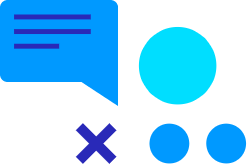So you’re here because you want to create a report on user activity in Maximizer CRM, we’ve made it nice and easy for you! We have both a video and a written guide for you here. Or, if you want to see everything in one place you can download the Maximizer CRM Questions and Answers FAQ here.
Question: The Incoming vs Outgoing Call report has been discontinued in 2022 R1 release. How can I create a phone call report that shows the performance of my team members?
Answer: You can create a phone call report using the Interactions Report.
Want to see it happen in front of you? Here is the video guide:
Want to see it in more detail? Here is a step by step guide:
1. Go to Reports menu in Address Book, Opportunities, Customer Service or Hotlist module and click Consolidated Interactions Report.
2. Specify the search criteria for the report.
- Select the desired date range
- Select the users for the report. If you do not select any users, the report will include all users
- In the Interactions field, select Phone Call
- Click RUN button to generate the report
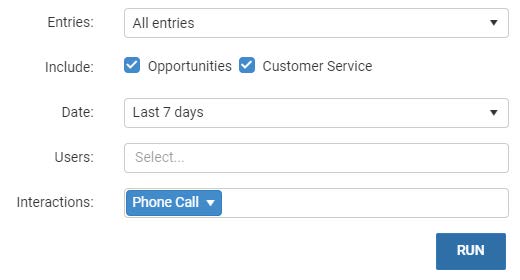
3. The phone calls will be displayed in the report.
4. Make sure the Duration field has been added into the column view.
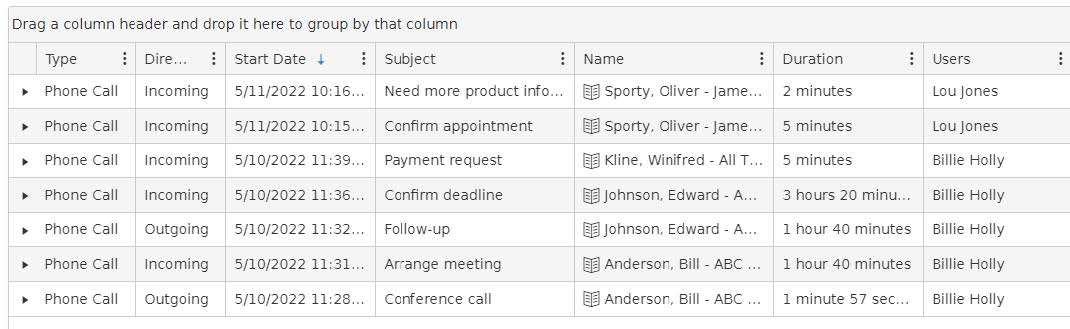
Note: If you do not see the Duration field in the column view, click the button with three dots to open the menu and click Columns. In the field selection pop-up, check the Duration fiel
5. Group the interactions by User and Direction by dragging the fields into the header bar.
6. The count of the phone calls and the total duration will be displayed in each group. Expand the group to see the details. You will see how many calls each user made, the total duration of incoming calls vs outgoing calls and the details of each call.
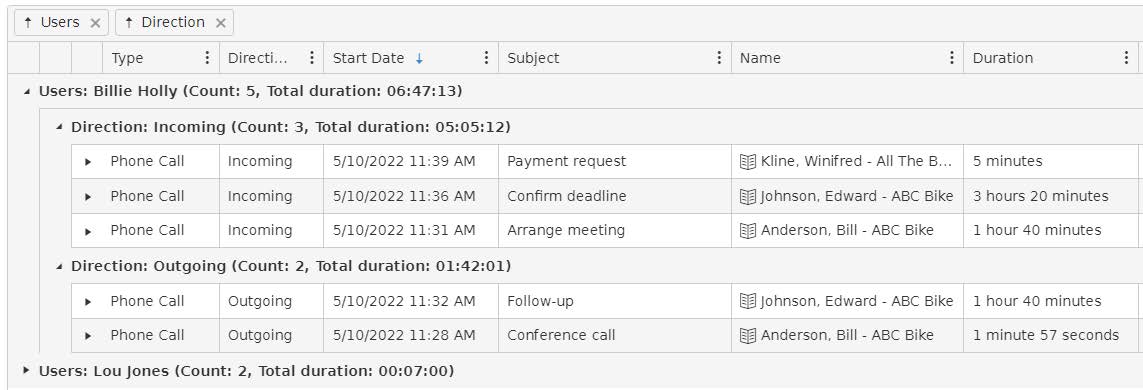
7. You can also group the calls by entries (Address Book entries or leads). You can see how much time your team has spent on calling with the customers.
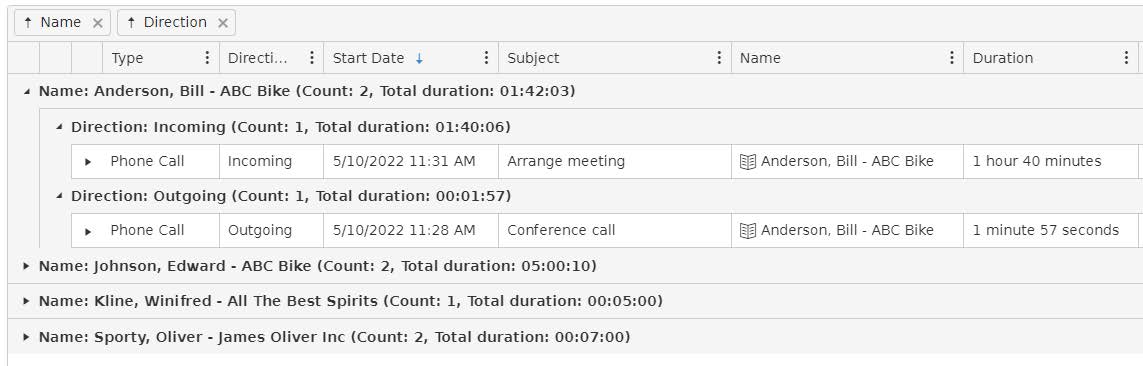
8. Export the report to a PDF file for printing or sharing with other users.
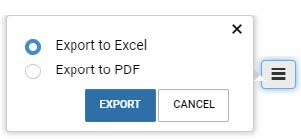
Note: The duration calculation can also be applied to other types of interactions such as chat or in person interactions. You can select the types in your search criteria and show the total duration by grouping the interaction types.
Looking for help with Maximizer CRM? Or, want to find out how Maximizer CRM can help your business, then get in touch.