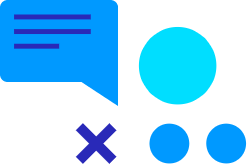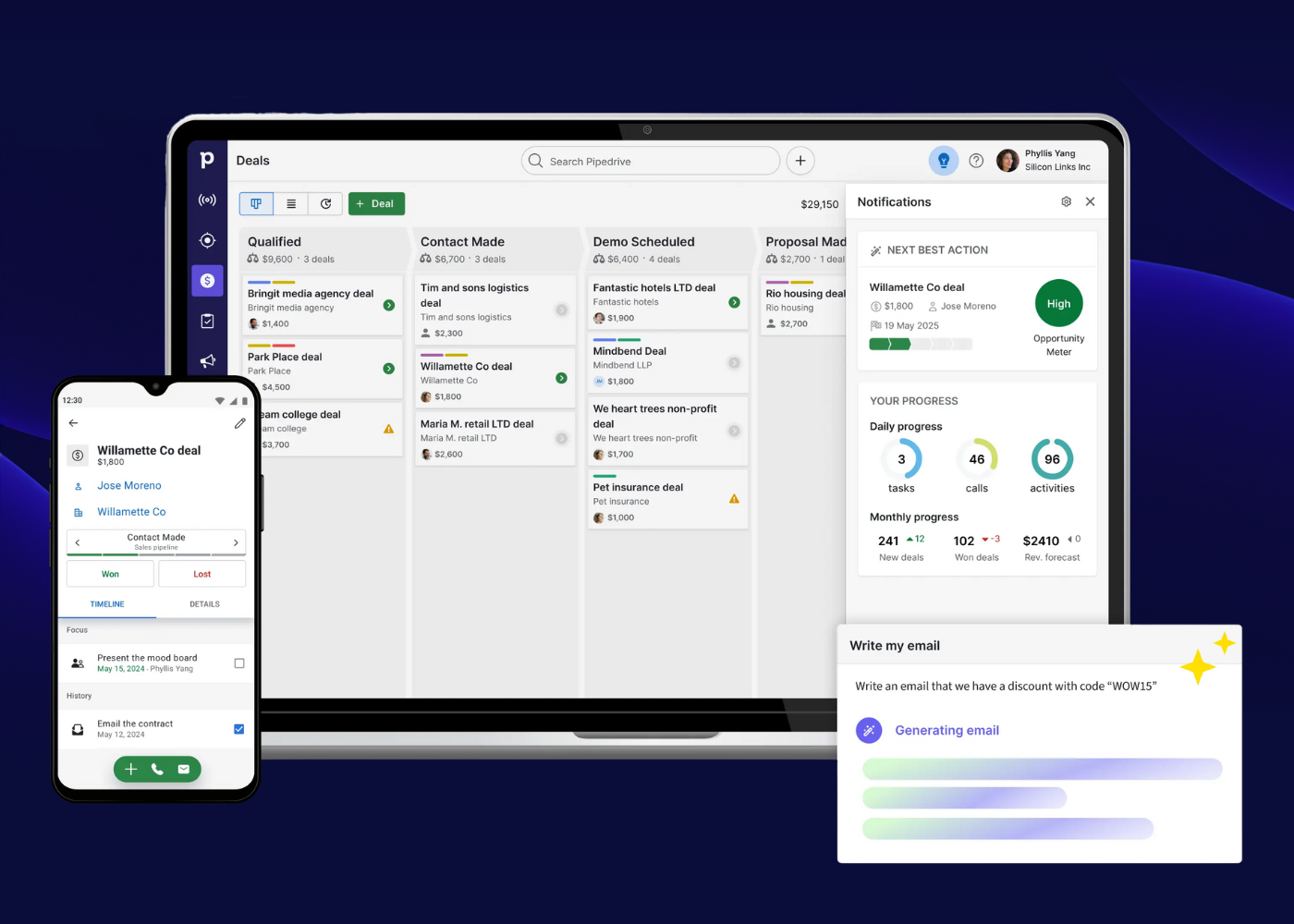If you’re wondering how to use the Creatio mobile app for lead and case management, you’re in the right place. In a world where business doesn’t stop when you leave the office, mobile CRM access isn’t a luxury – it’s a necessity.
Whether you’re chasing new opportunities or supporting existing clients, the Creatio mobile app empowers sales and service teams to manage leads and customer cases efficiently on the go. From capturing new enquiries to updating case statuses in real time, it’s all just a few taps away.
Of course, this is where we, as CRM Consultants, come in. At Collier Pickard, we help organisations turn CRM tools into everyday business value – and mobile usage is one of the easiest wins.
Why use Creatio lead and case management in the mobile app?
Sales teams need speed. Support teams need accuracy. Both need flexibility.
Creatio Lead and Case Management in the Mobile App supports this by letting users:
- Create, edit and manage leads and cases directly from mobile
- Capture customer needs and issues in real time
- Work online or offline with automatic background synchronisation
- Access vital CRM information on the move
It’s not just a mobile version of Creatio – it’s a productivity tool designed for real-world, real-time work.
Getting started: Quick setup in five steps
- Download the Mobile Creatio App (Available on the App Store and Google Play)
- Enter your server address e.g. https://success.creatio.com
- Log in with your existing credentials
- Wait for sync to complete – this brings down your mobile workspace
- Start managing leads and cases anywhere, anytime
Supported devices: iOS 13+ (iPhone 13 or newer), Android 7+ (Pixel 6 or newer)
Recommended: Use the latest OS version available for best performance.
Managing leads in the Creatio mobile app
To create a lead:
- Navigate to the Leads section
- Tap the “+” button
- Enter required fields:
- Customer need
- Account name
- Contact name
- Country
- Optional details include:
- Job title
- Mobile number
- Lead background
- Tap Save – and your lead is ready to nurture
To edit an existing lead:
- Tap on a lead in the list
- Use the Edit button to make updates (available in Nurturing, Plan, or Discover stages)
- Tap Save
This ensures your pipeline stays fresh, accurate, and actionable – even when you’re in the field.
Managing cases in the Creatio mobile app
Customer service shouldn’t pause when you’re on the go. With Creatio Lead and Case Management in the Mobile App, you can log new cases and review existing ones just as easily.
To create a case:
- Open the Cases section
- Tap the “+” button
- Enter:
- Subject
- Category
- Optional fields based on category:
- Website (for support cases)
- Service
- Tap Save
View or update any case by tapping on it from the case list. Need to follow up? Do it straight from your phone – no delays, no dropped balls.
Mobile features that drive productivity
- Search & Filters: Quickly zero in on the right lead or case
- Folder-Based Navigation: Organise your records the same way as desktop
- Quick Record Count: Tap the ∑ icon to see how many items match your filter
- Offline Mode: Access and edit recent records without a connection
- Sync in Background: Seamless updates between mobile and desktop environments
Stay synced and secure
The app automatically syncs in the background while online. To manually sync:
- Open Settings
- Tap Synchronise
To log out safely:
- Open Settings
- Tap Log out
Just be sure your changes have synced, or they’ll be lost when the cache clears.
Final thoughts
Creatio Lead and Case Management in the Mobile App empowers your team to manage leads and support cases wherever they are. Whether you’re in a client meeting or working from the train, you’re equipped to capture details, respond quickly, and keep data flowing into your CRM.
Need help rolling out Creatio mobile for your team? Or training your staff to use it effectively? That’s where Collier Pickard comes in. We’re here to educate, empower, and help your CRM evolve with your business.