If you’re in sales or managing a sales team, you’ve probably seen the pattern:
A new CRM gets rolled out. It’s full of features, dashboards, workflows… but barely anyone logs in.
Why? Because your team spends their day in their inbox.
Chasing leads, responding to customers, sharing updates with colleagues – it all happens over email. And every time someone has to leave their inbox to “go update the CRM,” momentum is lost.
This is where inbox-based selling comes in – and why more SMEs are turning to CRM tools that integrate directly with the platforms they already use.
Inbox-based selling means working your CRM leads, contacts, and pipeline directly from your email inbox.
It cuts down the friction between selling and updating, by bringing CRM functions right to where salespeople already work.
For example:
It’s not a fancy add-on. It’s about making the right thing (keeping your CRM updated) the easy thing.
For small and growing businesses, resources are tight and teams wear many hats. That means your CRM has to support your way of working – not create more admin.
Inbox-based selling helps you:
It’s not just about convenience – it’s about effectiveness. The sales team spends less time on admin and more time doing what they’re good at.
Maximizer is designed with SMEs in mind – and its inbox integration is a great example of that. It lets your team:
This isn’t a clunky bolt-on – it’s CRM embedded into the daily workflow.
The result? Less frustration, better data, and a team that actually uses the tools you’ve invested in.
If your CRM feels like a separate chore rather than part of the job, that’s a red flag.
A CRM should fit your business – and for many SMEs, that means fitting into the inbox.
Inbox-based selling bridges the gap between systems and habits. It makes it easier for teams to do the right thing, faster. And when CRM becomes seamless, everything else – data, performance, growth – becomes easier too.
Curious about how inbox-based selling works in practice?
The Maximizer CRM M3 2025 release introduces a powerful suite of updates designed to enhance user experience, streamline data entry, and strengthen sales and marketing efforts. Whether you’re already using Maximizer or evaluating CRM options, the M3 release delivers significant improvements that align with modern business needs.
Here’s a summary of what’s new:
The new SendGrid integration empowers users to manage email campaigns and mailing lists directly within Maximizer. Built for scalability, SendGrid handles high email volumes with a 97% deliverability rate, making it ideal for outbound communication.
Key highlights:
A new Campaigns module has also been introduced, replacing “Campaigns Classic” for improved usability and reporting.
Maximizer’s new native integration with SurveyMonkey enables survey responses to automatically populate CRM fields – both standard and custom. This opens up opportunities for self-service data updates, customer satisfaction surveys, and lead qualification forms.
This marks a shift towards deeper integration with tools businesses already use for feedback and data collection.
This release introduces customisable workflows that dynamically show or hide fields based on defined rules, reducing clutter and improving data accuracy.
Benefits include:
Currently available for cloud users only and implemented via Maximizer’s Professional Services team, this feature addresses one of the most common CRM adoption challenges – data entry friction.
A standout addition to the mobile app is the ability to scan business cards to create new leads or contacts.
Functionality includes:
Unlike third-party tools or bolt-ons, this capability is built directly into Maximizer’s mobile app – offering value straight out of the box.
Two PLG enhancements are designed to drive better onboarding and team collaboration:
Onboarding checklist
Guides new users through key steps like uploading data, setting up integrations, and creating records – helping them get value faster from their trial.
Invite trial users
Admins can invite up to five additional users with the same email domain to try Maximizer, enabling cross-functional teams to evaluate the CRM together.
For businesses wary of importing data themselves, Maximizer now offers a guided import option. Users can download pre-formatted templates, upload completed files and receive direct support from the Maximizer team to complete the import.
This hands-on service is currently being rolled out and is aimed at easing onboarding for smaller teams and non-technical users.
The Maximizer CRM M3 2025 release reflects the platform’s ongoing evolution – prioritising usability, integration, and user empowerment. With built-in tools that simplify marketing, automate workflows, and enhance mobile productivity, this release is a major step forward for both new and existing users.
Whether you’re optimising your CRM setup or just starting your digital transformation journey, these new features are designed to help your business grow faster and smarter.
Maximizer CRM G2 Leader has once again proven why it remains a top choice for businesses seeking a powerful yet user-friendly CRM. According to G2’s latest winter 2025 reports, Maximizer CRM G2 Leader has been recognised as a leader in the CRM category, securing high rankings for its fast implementation, strong customer relationships, and ease of use.
Maximizer CRM G2 Leader’s continued success in the CRM space is a testament to its commitment to delivering intuitive, effective, and scalable solutions. G2’s rankings highlight several key strengths that set Maximizer CRM G2 Leader apart:
🚀 Fastest implementation – Businesses can get up and running in no time, ensuring a smooth and hassle-free transition to Maximizer CRM G2 Leader.
🤝 Best relationship – Built on trust and exceptional support, Maximizer CRM G2 Leader is praised for fostering strong customer relationships and providing outstanding service.
🔧 Most implementable – A CRM that’s easy to adopt means businesses can start seeing value almost immediately.
With an ever-growing emphasis on efficiency and customer engagement, businesses need a CRM that doesn’t just store data but actively enhances their sales and customer management processes. Maximizer CRM G2 Leader stands out as a highly adaptable CRM that supports complex sales processes, offers robust customer segmentation tools, and integrates seamlessly with essential business applications.
This latest recognition by G2 underscores what Maximizer CRM G2 Leader users already know – that the platform delivers real value, helping businesses streamline operations and drive growth with confidence.
If you’re evaluating CRM solutions, Maximizer CRM G2 Leader’s track record of success speaks for itself. Check out their CRM checklist to explore vital features, business benefits, and more: Maximizer CRM Checklist.
With its award-winning implementation, trusted customer relationships, and easy-to-use interface, Maximizer CRM G2 Leader continues to be a go-to choice for businesses looking to scale and succeed.
Looking to streamline your workflow and increase productivity? Discover how the Maximizer Outlook CRM integration can turn your inbox into a dynamic sales hub. Join Maximizer’s live webinar and learn how to manage your CRM data seamlessly without switching between applications.
Maximizer Webinar → Tuesday, 12th November 2024
9am PT | 12pm ET | 4pm GMT
Key Takeaways:
According to McKinsey, sales teams spend close to 30% of their time handling emails. Maximizer’s integration with Outlook helps optimise this by letting you handle key sales tasks without leaving your preferred email tool, driving efficiency and productivity.
What you’ll experience in the webinar:
Don’t miss your chance to enhance your sales workflow and close deals faster – all from within your inbox.
Reserve your spot
Register now and be among the first to see this game-changing solution. Sign up here.
If you’re part of a small business sales team, you know how challenging it can be to stay on top of tasks while managing multiple apps. With the new Maximizer CRM integration with Microsoft 365, your workflow got much smoother. This powerful update allows you to handle your CRM tasks directly in the Microsoft tools you already rely on, like Outlook and Teams, eliminating distractions and keeping you focused on what matters most—closing deals.
In today’s fast-paced business environment, efficiency is key. The more you can do within a single platform, the better. Maximizer understands this, which is why they’ve integrated their CRM directly with Microsoft 365. This integration is designed to keep you focused on what you do best—building relationships and closing deals—without the hassle of constantly jumping between different applications.
One of the biggest pain points for sales teams is manually logging emails, updating CRM records, and collaborating with team members across various platforms. This not only takes time but also increases the likelihood of errors. Maximizer’s integration with Microsoft 365 solves this problem by allowing you to handle all these tasks right where you work, in Outlook and Teams.
Maximizer’s integration with Microsoft 365 isn’t just about adding convenience; it’s about ensuring that your sales team can operate as efficiently as possible without any unnecessary disruptions. With Microsoft phasing out some older technologies, this integration is a proactive step by Maximizer to ensure that your sales operations remain smooth and uninterrupted.
For small businesses, where resources are often stretched thin, this kind of efficiency can make a significant difference. By embedding CRM functions directly within Microsoft 365, Maximizer is not only simplifying the sales process but also empowering sales teams to achieve better results with less effort.
Maximizer has always been about empowering sales teams, and this latest update is a testament to their commitment to helping you succeed. For small businesses relying on Microsoft 365, Maximizer’s integration offers a comprehensive solution that simplifies daily tasks, improves team collaboration, and ensures that you’re always connected to the latest customer data.
If you’re tired of juggling apps and want to keep your sales process smooth and efficient, it’s time to explore Maximizer’s integration with Microsoft 365. This integration could be the productivity boost your team has been waiting for, helping you stay focused on what truly matters—building relationships and closing deals.
So, why wait? Dive into this new feature today and see how Maximizer’s integration with Microsoft 365 can transform the way you work.
In our latest CRM Quick Tips video, we explore the new Case Viewer feature in Maximizer. This enhancement introduces a Cases module with a user-friendly KANBAN style board, streamlining service case management for operators and managers.
Our video provides a detailed walkthrough on how to define creation dates, select assigned users, choose priority and case types, and sort filtered lists. Additionally, you’ll learn about the intuitive drag-and-drop status management and how to access detailed case information without leaving the module.
At Collier Pickard, we prioritise effective case management to ensure client satisfaction, and we’re excited to share how these new updates in Maximizer can benefit your business. Watch the video and read the full script below to get all the insights.
Hello and welcome to Collier Pickards CRM quick tips series, in the spotlight on this video is the Case Viewer in Maximizer.
Maximizer are continuing to invest heavily in the development of the platform and Case Management is next on the list.
We are all used to viewing and managing cases in the Customer Service module, a defined list of cases in the top half of the screen and all of the supporting information in the bottom half of the screen.
Maximizer have now introduced a supporting module called Cases which can be found in your primary Navigation bar on the left-hand side. If you cannot see this module, you will need to turn the visibility on under personal preferences in the platform settings.
Clicking on the Cases Module will present you with a KANBAN style board which simplifies the management of service cases for both operators and managers as well as making it more efficient.
You are presented with a number of filters at the top where you can:
Status management of cases is as simple as click and drag. Just grab the case you wish to manage and move it over to the correct status. Each case tile will display:
If you need to edit the case, just click on the name of the case. Here you can affect edits to case as well as look at a Timeline of events.
If you need to look at the company or individual record in the address book don’t leave the module, click on the company name in the tile and you will be presented with that company record in an address book pop-up window where you can make any edits you need to as well as look at a timeline of events.
Retaining clients costs a lot less than trying to win new ones, the team here at Collier Pickard knows this and takes case management very seriously. We are excited by this new development in Maximizer as our client’s satisfaction with us is paramount.
Thank you for watching this video, the team at Collier Pickard are always available if you have any questions.
Here comes the latest Maximizer Sales Leader Edition. Launching on August 1st, featuring two key tools designed to enhance customer relationship management and drive business success: the Customer Health Index and the Case Viewer.
These innovations promise to empower sales teams and customer service departments with the insights and tools necessary to improve performance and customer satisfaction.
The Customer Health Index is an innovative tool that provides a comprehensive view of customer well-being, enabling businesses to identify accounts at risk, uncover growth opportunities, and take proactive measures to ensure customer success.
This powerful feature uses data-driven insights to help businesses maintain strong customer relationships and maximise revenue potential.
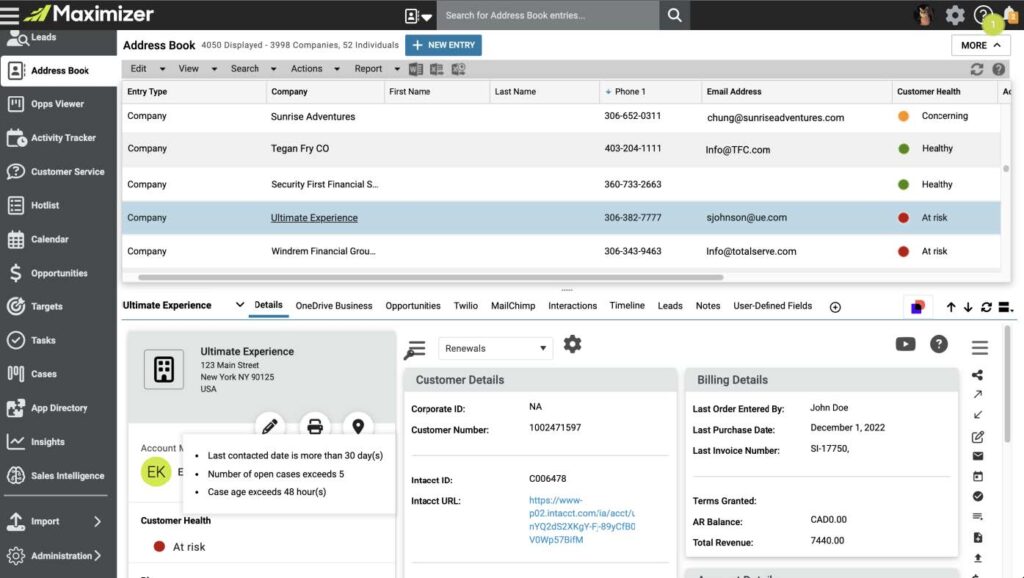
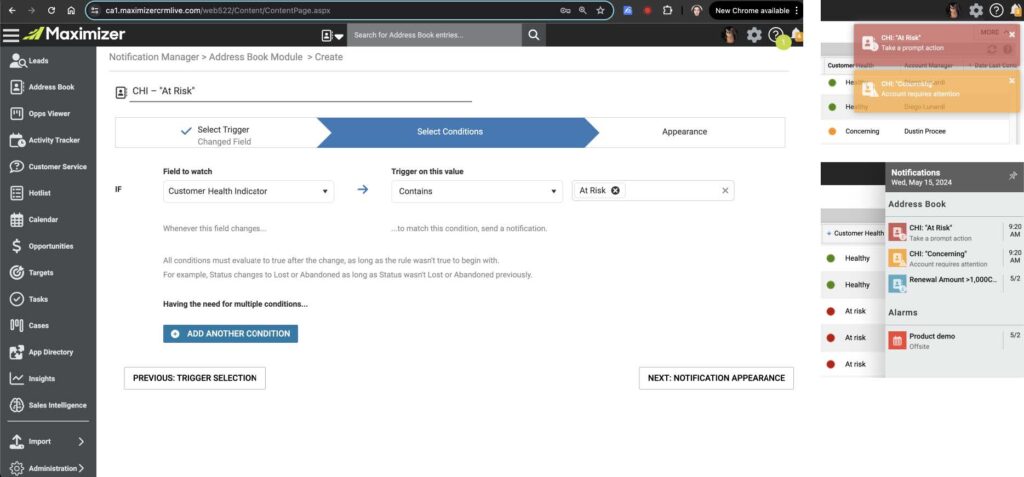
For instance, administrators can enable the Customer Health Index via the Administration section, allowing for customisation of calculation rules and conditions to suit organisational requirements. This functionality ensures that customer health evaluations are precise and aligned with specific business processes.
The Case Viewer is another significant addition to the Sales Leader Edition, designed to streamline customer service workflows and improve case management efficiency. This tool allows customer service teams to quickly manage and update case statuses, ensuring timely resolutions and enhanced customer satisfaction.
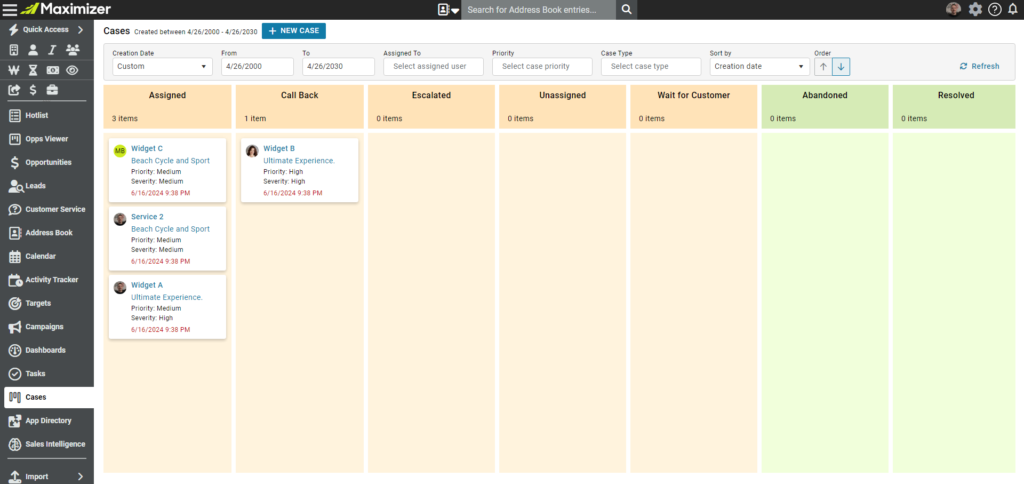
The Case Viewer is designed to help customer service teams gain visibility into their workflows, simplifying case management and improving overall efficiency. By leveraging this tool, businesses can ensure that customer inquiries and issues are resolved swiftly, enhancing customer satisfaction and loyalty.
The Maximizer Sales Leader Edition, launching on August 1st, is poised to revolutionise how businesses manage customer relationships and service operations. With the Customer Health Index and Case Viewer, businesses can gain critical insights into customer health, proactively address potential issues, and streamline service workflows for better efficiency.
For more information on the Maximizer Sales Leader Edition and its features, get in touch with your account manager or contact us today.
Stay ahead of the curve with Maximizer and ensure your business is equipped with the tools to drive revenue, enhance customer satisfaction, and maintain strong customer relationships. The launch of the Sales Leader Edition marks a significant step forward in CRM capabilities, offering businesses the opportunity to leverage advanced insights and efficient workflows for sustained success.
Explore the capabilities of the Maximizer Opportunity Viewer in our new video! This summary highlights key features designed to enhance your sales process, allowing you to focus on potential buyers at different stages of their journey without distractions. Watch now to see how Maximizer can transform your sales approach and contact us to unlock its full potential!
Hello and welcome to Collier Pickard CRM Quick Tips Series. In the spotlight in this video is the Opportunity Viewer in Maximizer.
This is how a list of opportunities looks in the Opportunities module: your search results in the top half of the screen and the bottom half of the screen showing all of the data specific to the opportunity selected in the top half of the screen.
Now, if we jump over to the Ops Viewer, you get a Kanban-style board where you can select the process you wish to manage, pick the owner or sales team, define the close date period, and select the revenue type. Each tile will display the description of the opportunity, the revenue amount, the weighted forecast, the company the opportunity is attached to, and the projected close date. Moving deals through the stages is as simple as a click and drag.
If you need to edit the data in an opportunity, don’t leave the module—just click on the description, then click on the pencil, and make any amendments that you need to make. Working in sales is hard enough as it is. Maximizer will continue to strive to make it easier for sales managers and their teams to effectively and efficiently progress more deals.
Thank you for watching this video. The team at Collier Pickard are always available if you have any questions.
Contact us today to learn more about how Maximizer can enhance your sales processes and help your business thrive!
Skip to content